
Managing the Student Results View in Canvas New Quizzes
In October 2024, Instructure implemented a significant update to the ‘Manage Students Result View’ functionality within Canvas New Quizzes. This update brought important changes to how instructors control the visibility of quiz results for students, especially in relation to the Manual Posting Policy. Specifically, Instructure clarified that ‘Hide results from students’ settings will now take precedence over the Manual Posting Policy.
This means instructors need to be aware that even if a Manual Posting Policy is in place, certain visibility settings can override it, potentially allowing students to see their responses, feedback, awarded points, and whether their answer is correct or incorrect—depending on the combination of options selected. Understanding how these settings interact is crucial to maintaining the intended student experience and assessment integrity.
In this post, we’ll explore how to effectively manage the student results view, what the different visibility settings control, and best practices for instructors navigating these updates in Canvas New Quizzes.
How to Access Quiz Settings
- In Course Navigation, click the Quizzes link.
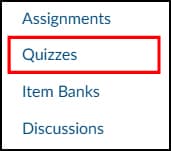
- Find the quiz you want to open and select the Build option.

- Select the Settings tab at the top of the builder.

You will now see a list of quiz settings that can be toggled on and off.
How to Manage the Results View
What students see after completing a quiz in Canvas New Quizzes depends entirely on the settings you choose.
Below, we outline several common scenarios to help you understand how these settings impact the student experience—so you can tailor them to suit your quiz objectives.
ℹ️ Note: These scenarios are based on the assumption that a Manual Posting Policy is set up in your course.
Selected Settings:
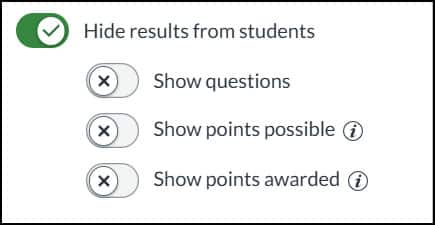
What the Student Sees:
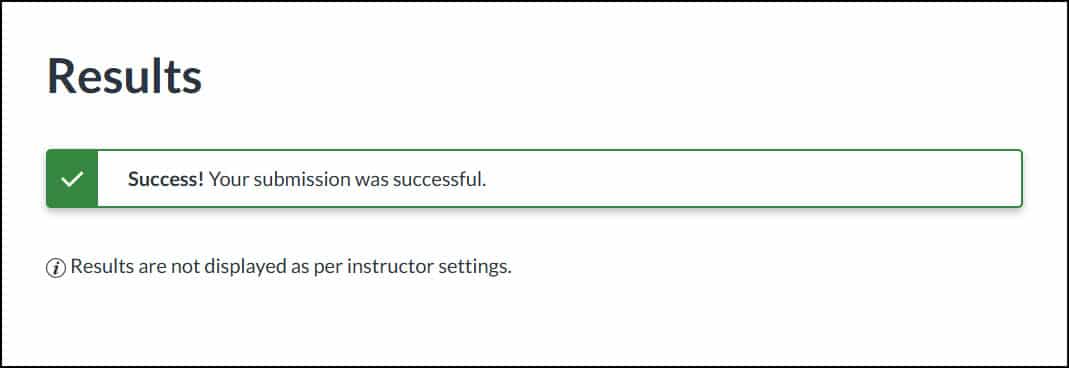
Selected Settings:

What the Student Sees:
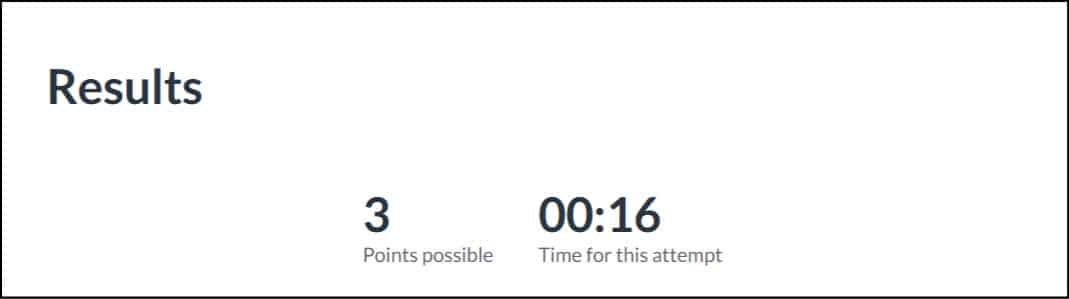
Selected Settings:
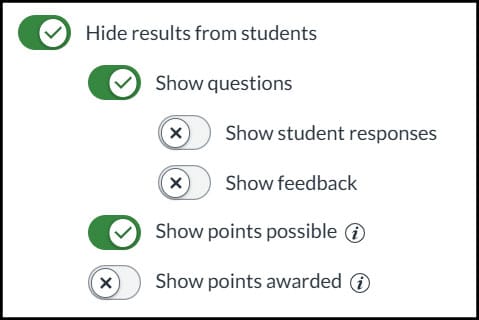
What the Student Sees:
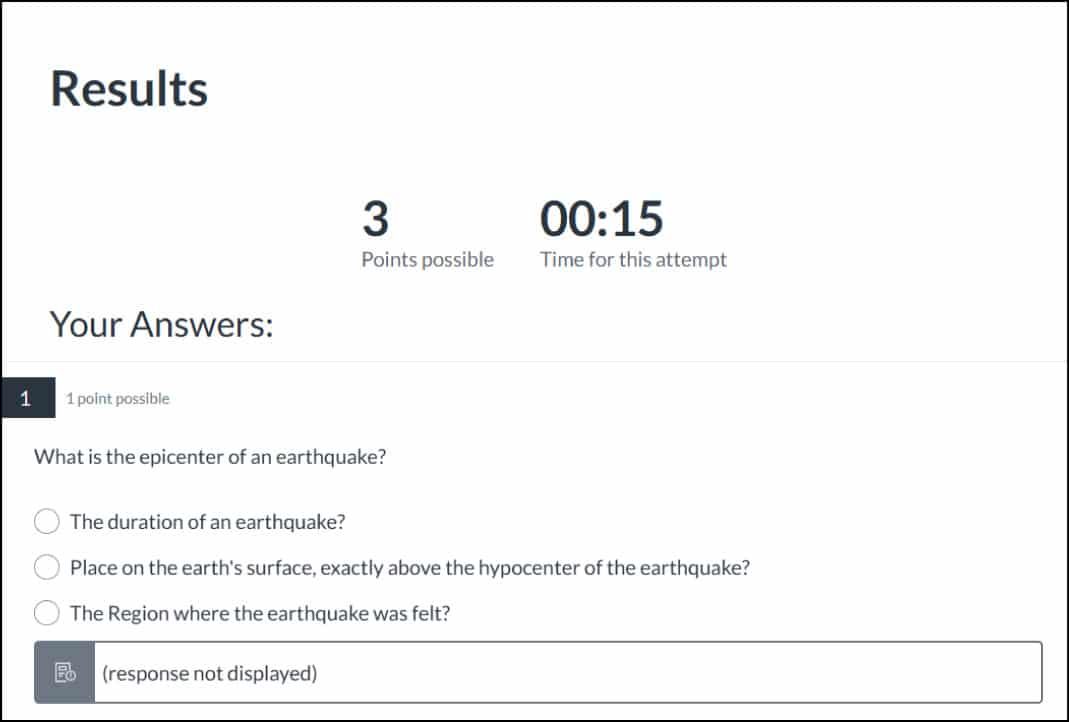
Selected Settings:
- You can choose when to release students' responses by selecting one of the radio buttons. You can also choose when to show and hide responses by enter a date from the two calendar fields. Keep them blank if you want to show responses immediately.

What the Student Sees:
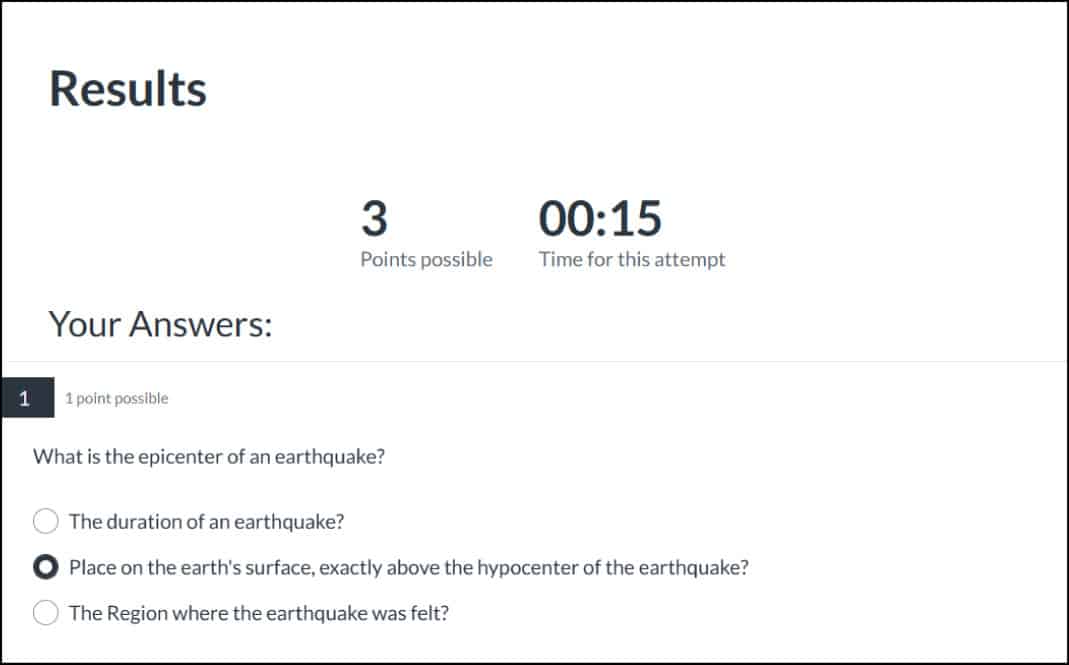
Selected Settings:
- You can choose when to release students' responses by selecting one of the radio buttons. You can also choose when to show and hide responses by enter a date from the two calendar fields. Keep them blank if you want to show responses immediately.
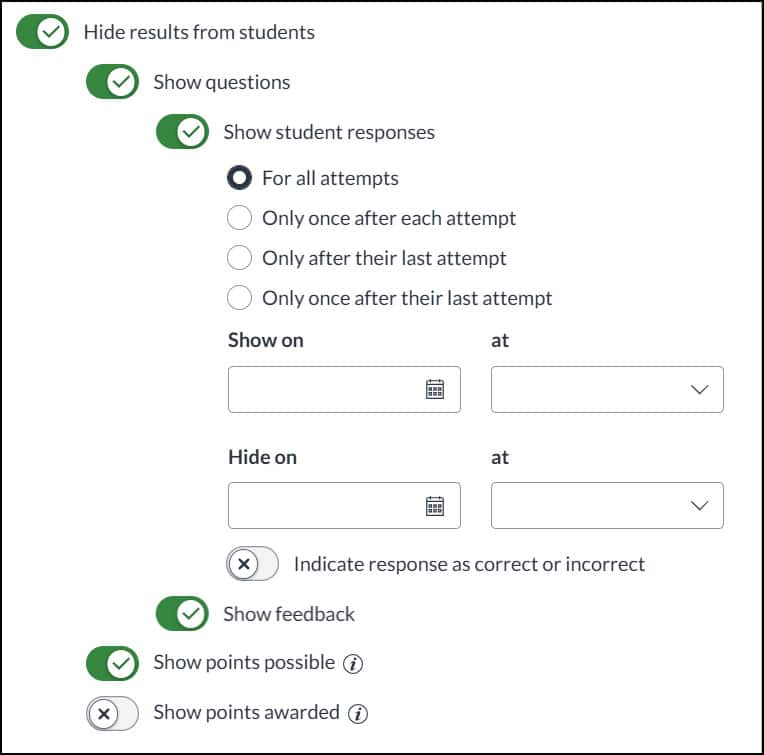
What the Student Sees:

Selected Settings:
- You can choose when to release students' responses by selecting one of the radio buttons. You can also choose when to show and hide responses by enter a date from the two calendar fields. Keep them blank if you want to show responses immediately.
- You can choose when to release/hide students' answers by entering a date from the two calendar fields. Keep them blank if you want to show responses immediately. You can also show a student the correct answer (if they got it wrong) by checking the 'Show correct answer' check box.
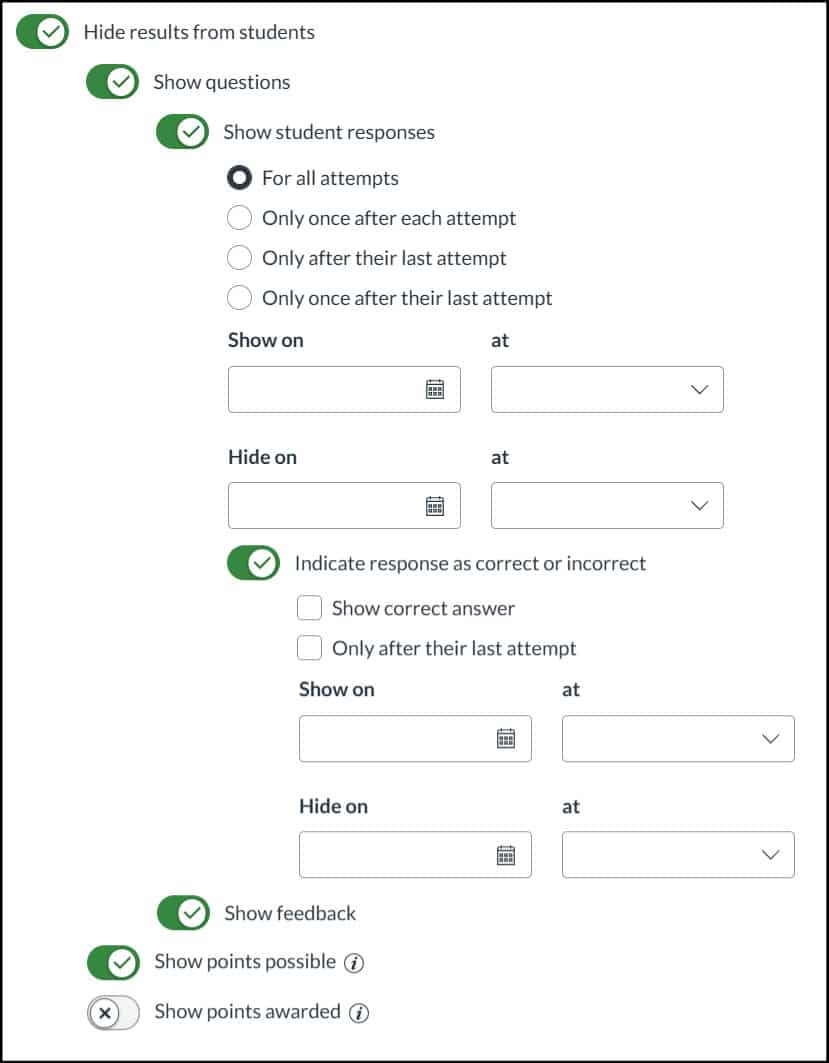
What the Student Sees:
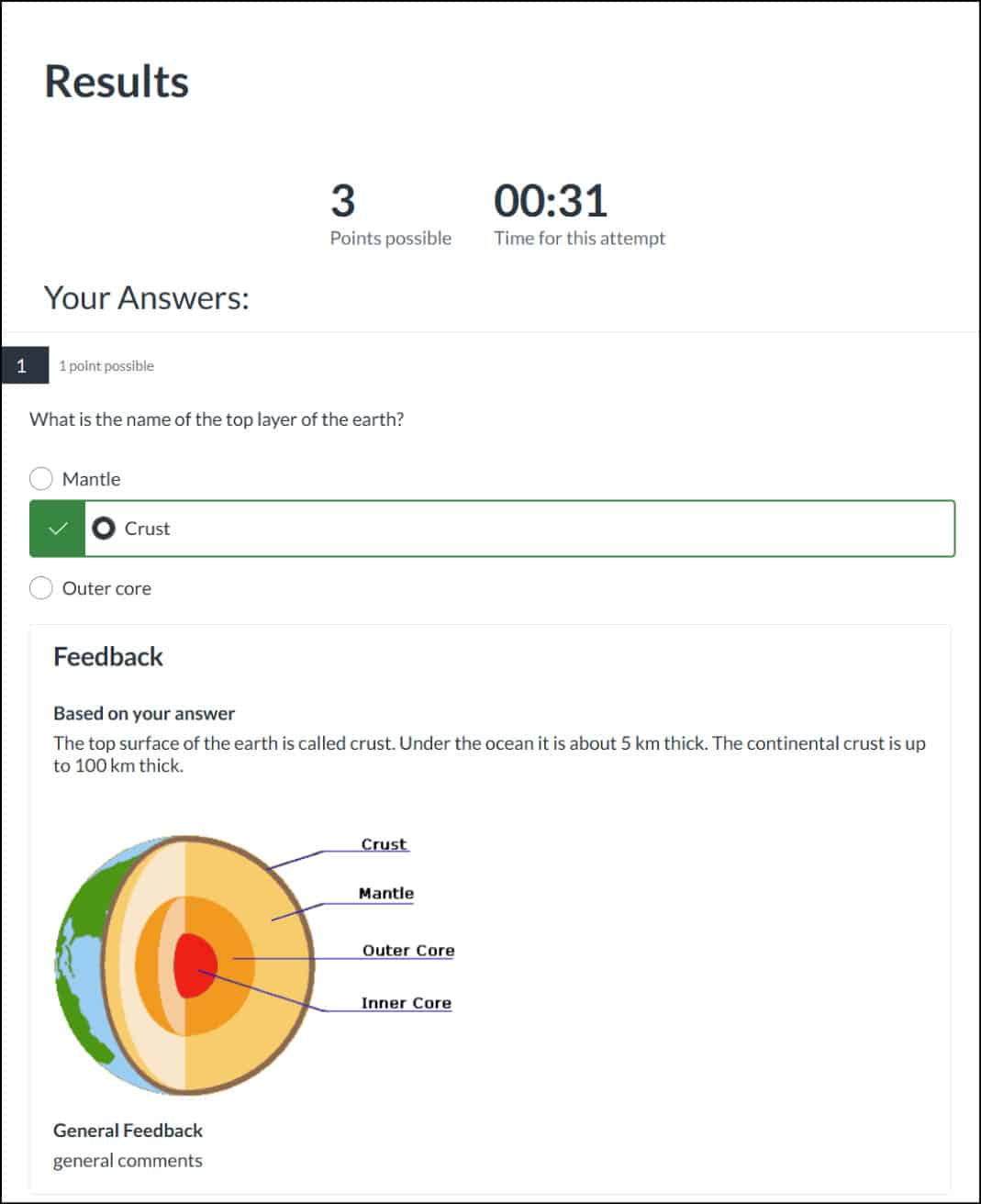
Selected Settings:
- You can choose when to release students' responses by selecting one of the radio buttons. You can also choose when to show and hide responses by enter a date from the two calendar fields. Keep them blank if you want to show responses immediately.
- You can choose when to release/hide students' answers by entering a date from the two calendar fields. Keep them blank if you want to show responses immediately. You can also show a student the correct answer (if they got it wrong) by checking the 'Show correct answer' check box.

What the Student Sees:
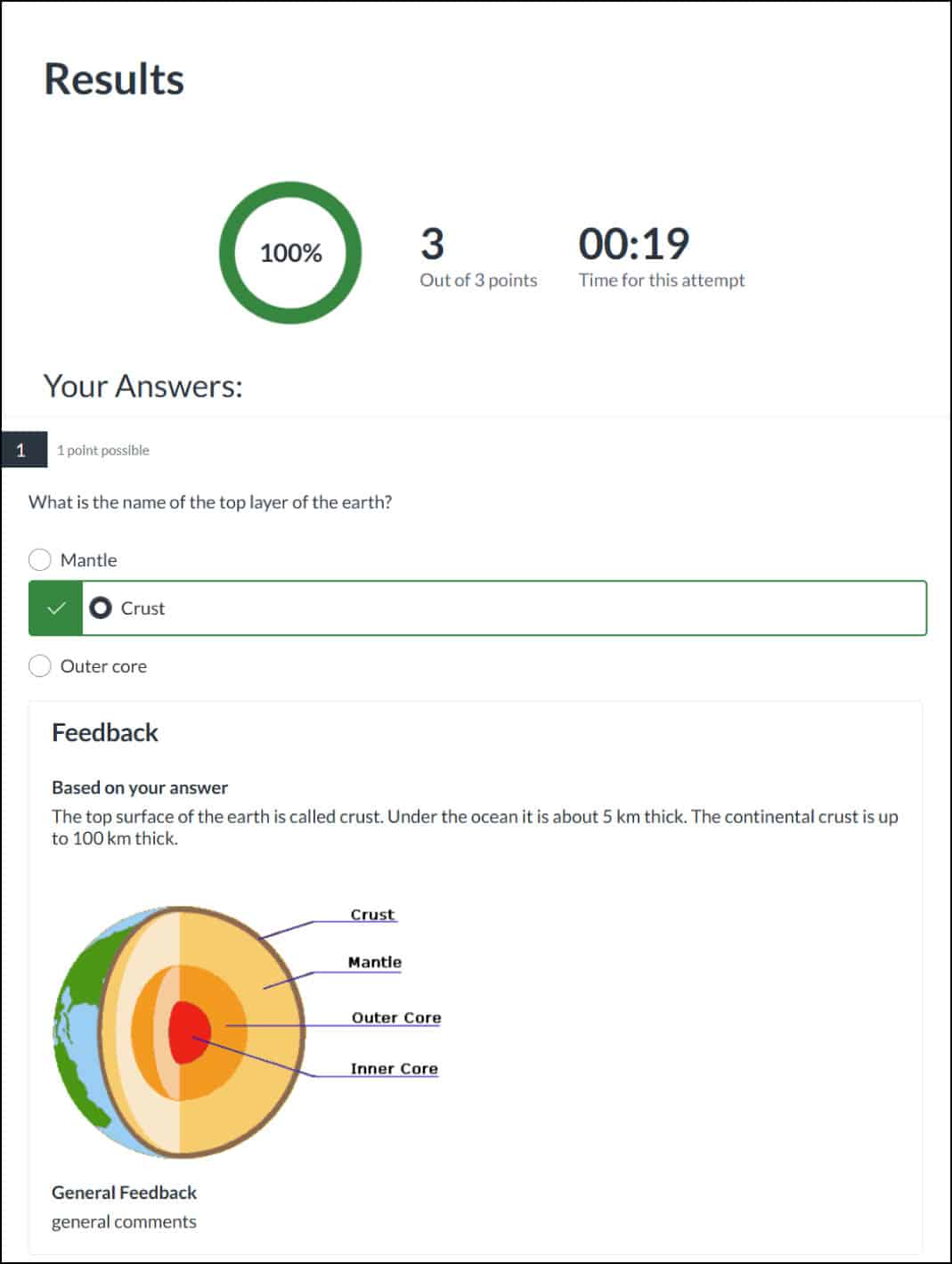
Further Guidance on New Quizzes
- Getting Started with Canvas New Quizzes provides an overview of the new features, question types, potential pitfalls, and additional information related to Canvas New Quizzes.
- In this post, you will be Looking at New Quizzes in Canvas, highlighting key new features, question types, and enhancements designed to enrich both teaching and learning experiences.
- How to create a Quiz using New Quizzes will walk you through the process of creating a new quiz using New Quizzes—highlighting key steps, considerations and options as you go through the set up process.
- If you are looking for guidance about how to Add Questions and Organise with Item Banks within New Quizzes, you can get some answers from this blog post.
- Want to know how to Migrate a quiz from a Classic Quiz to New Quizzes? This blog post will go through the process step-by-step, and will also cover how to duplicate your New Quizzes too.
Access all latest training videos, covering Canvas New Quizzes. Here you can request 1-2-1 support and view other relevant guidance and blog posts about Canvas New Quizzes.
New Quizzes Updates and Roadmap
You can view upcoming improvements, fixes and roadmap for Canvas New Quizzes in the New Quizzes Hub.





