
Migrating a Classic Quiz to New Quizzes in Canvas
Canvas at Queen’s now has New Quizzes! If you’re used to the Classic format, you might be wondering how to maintain your familiar quiz structure while transitioning to the new system. The good news is that many Classic Quizzes can be replicated—and even improved—using New Quizzes features.
This guide will walk you through the steps for migrating a quiz from Classic to New, show you how to match familiar question types, and highlight key differences to be aware of.
How to Migrate a Classic Quiz to New Quizzes
- Within your course, click the Quizzes link in the navigation menu.
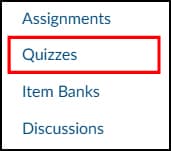
- To migrate a quiz, click the Options icon. Then click the Migrate option.

- Once migrated, the quiz displays a New Quiz icon. To open your quiz, click the name of the quiz.

Considerations
- There may be occasional issues with migrating embedded media files into New Quizzes. Always ensure that you check migrated content to ensure that content has been copied or migrated successfully.
- Migrating the Classic quiz ‘Text (no question)’ question type to New Quizzes converts it to a ‘Stimulus’ question. If no question is attached to the ‘Stimulus’ question type, it will not appear for a student.
- When using the quiz ‘Export’ option to export and import a New Quiz, the quiz can occasionally import to the new course with a different points value e.g. 100 points to 1 point.
- When migrating a Classic Quiz to a New Quizzes assessment only the “only the “Everyone” or “Everyone else” due and available dates are transferred over to the New Quizzes assessment (and will appear as the due / available dates on the assignment object for the NQ assessment rather than on the moderate page). This would mean that if time adjustments had been made for an individual student or section using the due date or availability dates on a Classic Quiz, these adjustments would not be retained when migrating to New Quizzes.
ℹ️ Note: Always ensure that you check the quiz content and settings after migrating or importing to ensure everything displays as it should.
How to Duplicate a New Quiz
- Within your course, click the Quizzes link in the navigation menu.
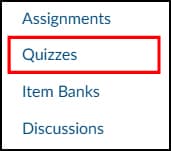
- To duplicate a quiz, click the Options icon. Then click the Duplicate option.

- View the quiz duplicate in your course.

Considerations
When copying a quiz using the ‘Copy to’ feature, a spinning icon can appear beside the copied quiz, and this icon can continue to show even when the quiz has fully copied over.
Further Guidance on New Quizzes
- Getting Started with Canvas New Quizzes provides an overview of the new features, question types, potential pitfalls, and additional information related to Canvas New Quizzes.
- In this post, you will be Looking at New Quizzes in Canvas, highlighting key new features, question types, and enhancements designed to enrich both teaching and learning experiences.
- How to create a Quiz using New Quizzes will walk you through the process of creating a new quiz using New Quizzes—highlighting key steps, considerations and options as you go through the set up process.
- If you are looking for guidance about how to Add Questions and Organise with Item Banks within New Quizzes, you can get some answers from this blog post.
- Explore how to effectively Manage the Student Results View, what the different visibility settings control, and best practices for instructors navigating these updates in Canvas New Quizzes.
Access all latest training videos, covering Canvas New Quizzes. Here you can request 1-2-1 support and view other relevant guidance and blog posts about Canvas New Quizzes.
New Quizzes Updates and Roadmap
You can view upcoming improvements, fixes and roadmap for Canvas New Quizzes in the New Quizzes Hub.





