
How to create a Quiz using New Quizzes
In this post, we will walk you through the process of creating a new quiz using New Quizzes—highlighting key steps, considerations and options as you go through the set up process.
▶️ Click the thumbnail to watch a short video on Creating a Quiz and adjusting Quiz Settings within Canvas. (This video is part of a series on creating a New Quiz which can be viewed in the Training Catalogue).
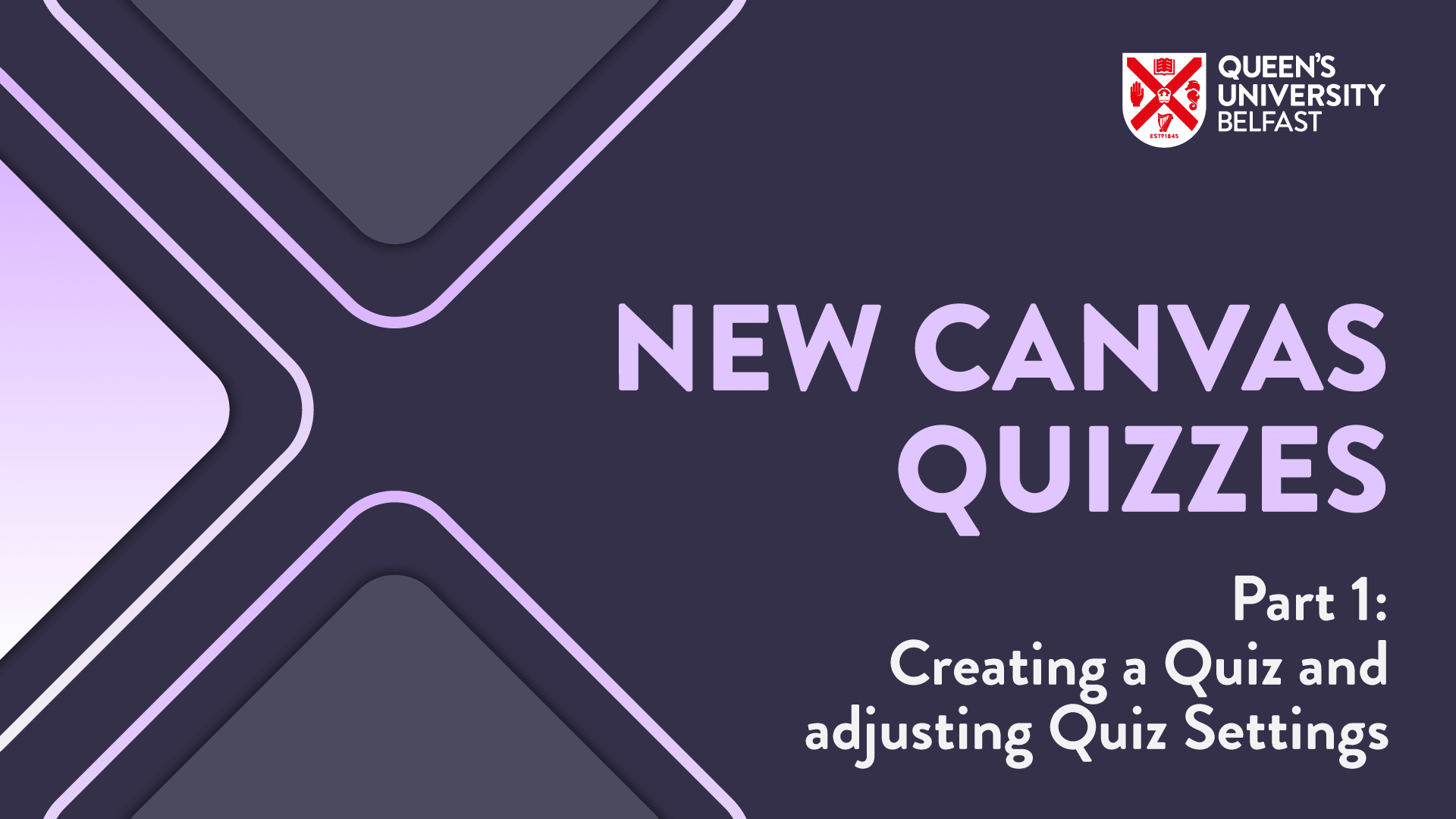
Creating a Quiz
How to Create a quiz
- Within your course, click the Quizzes link in the navigation menu.
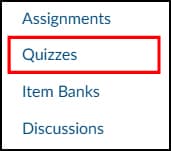
- Click the Add Quiz button.

- In the Choose a Quiz Engine screen, select the New Quizzes option.
ℹ️ Make sure to keep ‘Remember my choice for this course’ unselected, otherwise the choice to choose Classic or New Quizzes will not appear again.

- In the Assignment Name field [1], enter the name of your quiz. To enter quiz details, enter the total points possible [2], select the assignment group [3], and choose how the grade is displayed to students [4].
- To remove this quiz from final grade calculations, click the Do not count this assignment towards the final grade checkbox [5].
- If your quiz is worth zero points, you can choose to not display the quiz in the Gradebook or student Grades page [6].

- Anonymous grading hides student names from graders when they view assignment submissions in SpeedGrader.
- Anonymous instructor annotations hides the instructors names from any anotations made on submissions for the quiz.

- In the Assign area, you can assign the quiz to students, add due dates, and add availability dates.

- You can now save your quiz, or click the Build button to start adding content to your quiz.
Considerations
- If quiz settings are changed by staff after a student has already opened the quiz, the changed settings will not be reflected for the student’s attempt in the quiz. All quiz settings should be updated before the quiz is published for the students.
- Once anonymous grading is turned on for a quiz, it cannot be turned off.
- The total points set on the assignment details page determine the quiz’s final value in the Gradebook. Question-level points define scoring accuracy. The student’s percentage score (based on points earned vs. total question points) is then applied to the assignment’s total points. For example, a 10-point quiz set to be worth 50 points: if a student scores 9/10, they earn 90%, which becomes 45/50 in the Gradebook.
Looking at Quiz Settings
You can adjust delivery settings for a quiz in New Quizzes. These options adjust the way that a quiz is delivered to students.
To edit the point total, assignment group, due date, availability dates, and the individual students and course sections who will receive the quiz, edit the quiz from the Assignments page.

To randomise the order in which questions appear to students, enable the Shuffle Questions option. If this setting is disabled, questions will be presented in the order they appear in the quiz.
Note: Questions from item banks that are added as part of a group will still be randomised within that group, regardless of whether this setting is turned on or off.

To randomise the display order of answers in multiple choice, multiple answer, and matching quiz questions, enable the Shuffle Answers option. When this setting is disabled, answers will appear in the sequence you specified when creating the questions.
Note: Enabling answer shuffling does not guarantee each student will see a unique order. Depending on the number of options per question, some students may still receive the same answer sequence.

To present quiz questions one at a time, click the One Question at a Time button.
If you want students to be able to return to earlier questions, make sure the Allow Backtracking checkbox is selected. This option is enabled by default.

To make students enter an access code before taking a quiz, first click the "Require a student access code" button. Then, type the access code into the Password field. To reveal the access code, check the "Show access code" box.

To set a time limit for a quiz, click the Time Limit button. Then, specify the desired duration by entering values in the Hours and Minutes fields.
Note: If a quiz is still in progress when its Availability period ends, it will be submitted automatically—even if the allotted time hasn't fully elapsed.

To monitor if students access a quiz from different devices or browsers, enable the "Detect Multiple Sessions" toggle. When this feature is turned on, students will receive a notification if they attempt to continue a quiz from a different session than the one they started with.
Note: All instances of multiple session activity are tracked and can be reviewed by administrators on the Activity Log and Moderate pages.

To filter IP addresses for the quiz, click the Filter IP Addresses button. Instructors can then either enter custom group ranges manually or choose from pre-defined named group ranges to apply the filter.

To activate the on-screen calculator for the entire quiz, click the Allow Calculator button. Then, choose either the Basic or Scientific calculator option.
The Basic calculator provides numbers and standard functions such as addition, subtraction, multiplication, and division.
The Scientific calculator includes these features along with advanced mathematical functions.

To enable students to remove their selected answer in a multiple choice question, click the "Allow clearing selection (Multiple Choice)" option. When this setting is activated, students can deselect their choice and leave the question unanswered if they change their mind after selecting an option.

To display personalised feedback alongside the results, click the “Show custom feedback with results” button.
To preview how the feedback will appear, click the “Preview Feedback” button.

When the Disable Document Uploads quiz setting is active, students will no longer have access to the Insert Media and Insert Document options in the Rich Content Editor.

To enable multiple quiz attempts, click the Allow multiple attempts button.
- To decide how student grades are calculated, use the Score to keep drop-down menu [2]. You can choose to keep the highest, average, latest, or first score.
- When the Allow multiple attempts option is enabled, students can make unlimited attempts by default. To restrict the number of attempts, choose the Limited option, then specify the maximum number of allowed attempts.
- To enforce a waiting period between attempts, check the Require time between attempts box. Then, specify the required delay by setting the number of days, hours, and minutes students must wait before starting a new attempt.
- To let students improve by retrying only the questions they got wrong, select the Enable build on last attempt option.

To prevent students from seeing their quiz results, click "Hide results from students."
Note: Even with this option enabled, students can still view their quiz grades in the Gradebook. To completely hide grades, you must set a manual posting policy in the Gradebook settings.
You can view more guidance on Managing the Student Results View using the Hide Student Results option.
Considerations
Time accommodations can be applied to New Quizzes for individual students. You have the ability to apply these time adjustments to one New Quiz, or for all New Quizzes in a single course for an individual student.
Further Guidance on New Quizzes
- Getting Started with Canvas New Quizzes provides an overview of the new features, question types, potential pitfalls, and additional information related to Canvas New Quizzes.
- In this post, you will be Looking at New Quizzes in Canvas, highlighting key new features, question types, and enhancements designed to enrich both teaching and learning experiences.
- If you are looking for guidance about how to Add Questions and Organise with Item Banks within New Quizzes, you can get some answers from this blog post.
- Want to know how to Migrate a quiz from a Classic Quiz to New Quizzes? This blog post will go through the process step-by-step, and will also cover how to duplicate your New Quizzes too.
- Explore how to effectively Manage the Student Results View, what the different visibility settings control, and best practices for instructors navigating these updates in Canvas New Quizzes.
Access all latest training videos, covering Canvas New Quizzes. Here you can request 1-2-1 support and view other relevant guidance and blog posts about Canvas New Quizzes.
New Quizzes Updates and Roadmap
You can view upcoming improvements, fixes and roadmap for Canvas New Quizzes in the New Quizzes Hub.





